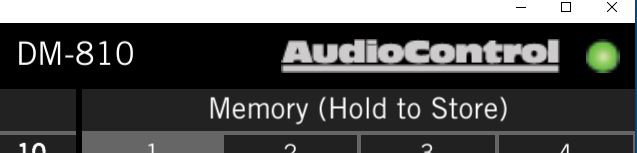When installing the DM Smart DSP software on a Windows computer, you might encounter an error message “attempting to load ftd2xx.dll” and “failed to load ftd2xx.dll”, even when the DSP is connected to the computer. Sometimes the drivers don’t install themselves properly, and need to be re-installed.
Turn the processor off and disconnect it from the computer before starting. Close the app and open any file folder on your computer.
From there, navigate to This PC, then enter the Windows (C:) drive, go to the Program Files (x86) folder, and open the DM Smart DSP app folder. Run the file “CDM21228_Setup”, which will begin an installation for the drivers.
You can find the setup file here
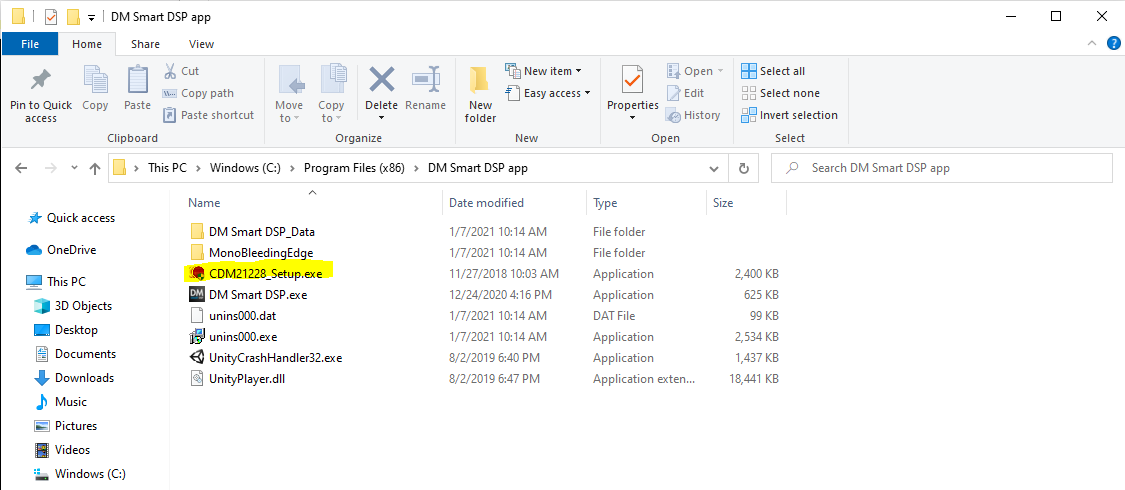
Once the driver installation is complete, turn the processor on, connect it to the computer via USB, and open the DM Smart DSP app.
It might show you the “ftd2xx.dll” again, but click OK through it and you should see the following message:
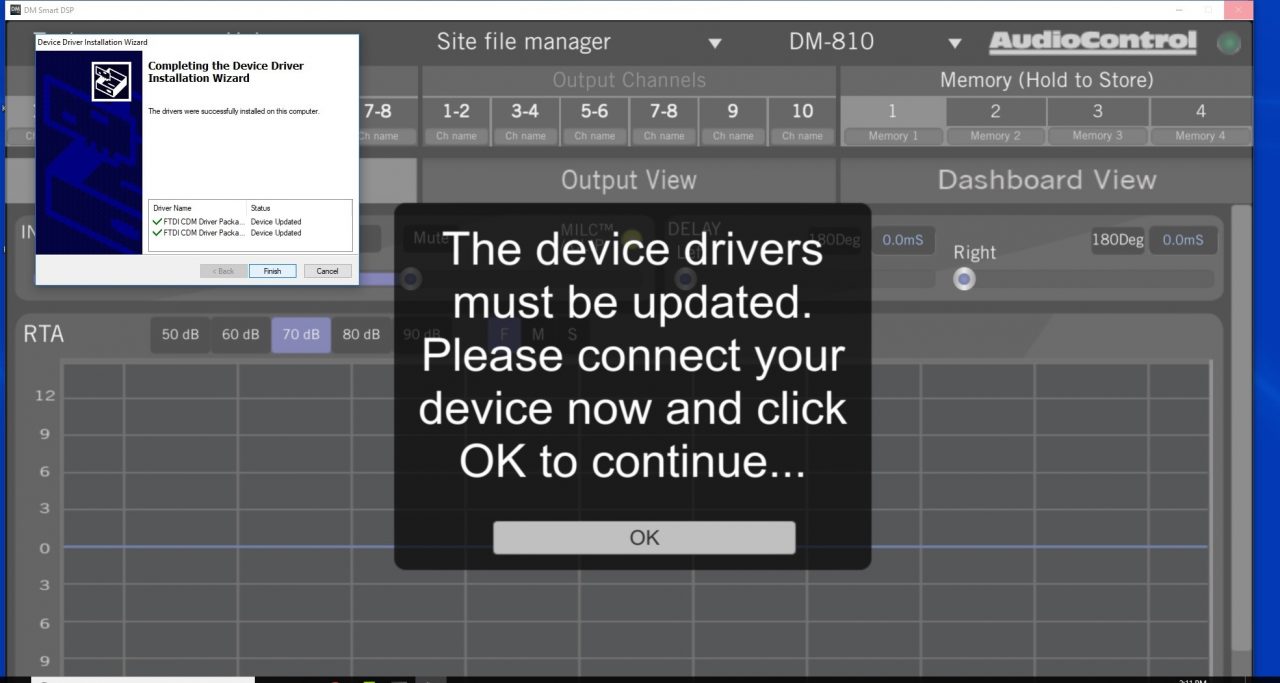
Click OK and follow the driver installation prompts. After installation is complete you will be prompted to enter the default password (1234):
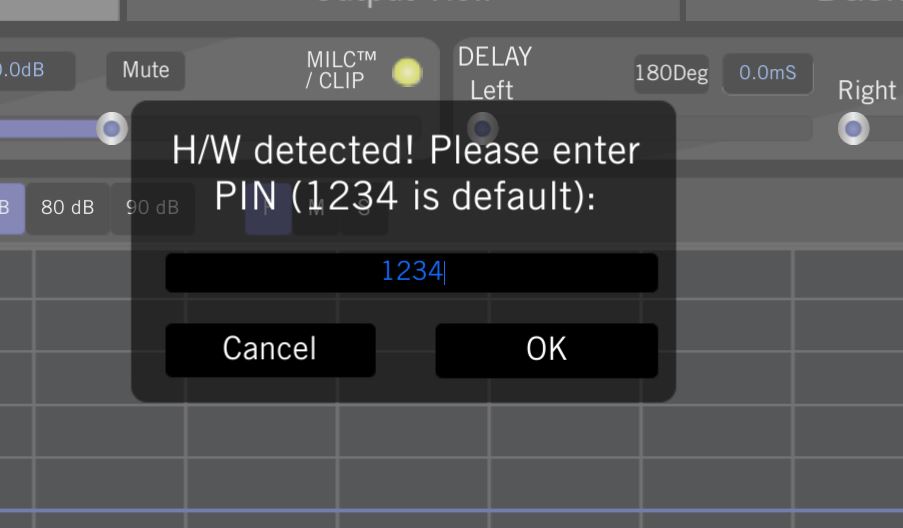
After you are logged into the software you should see a bright green LED in the upper right corner of the DM Smart DSP window, this indicates there is a connection between the software and hardware.