When running a new Mac on OS 12.1 or later, you might find that you can install and open the DM Smart DSP app, but you’re unable to connect your DSP. Here are the details to overcome the challenging new connectivity issues with the DM Smart and DM‐RTA devices. With the DM Smart/RTA app closed follow these steps.
Download the FTDI Driver Installer
The reason the app doesn’t connect is because it cannot find the right drivers. You can download the driver installer from the link here:
https://www.ftdichip.com/Drivers/VCP/MacOSX/FTDIUSBSerialDextInstaller_1_4_7.zip
Once downloaded, move this FTDI installer to the application folder on the Mac.
Run the FTDI Install Program
Once you run the installer, you should see this screen:
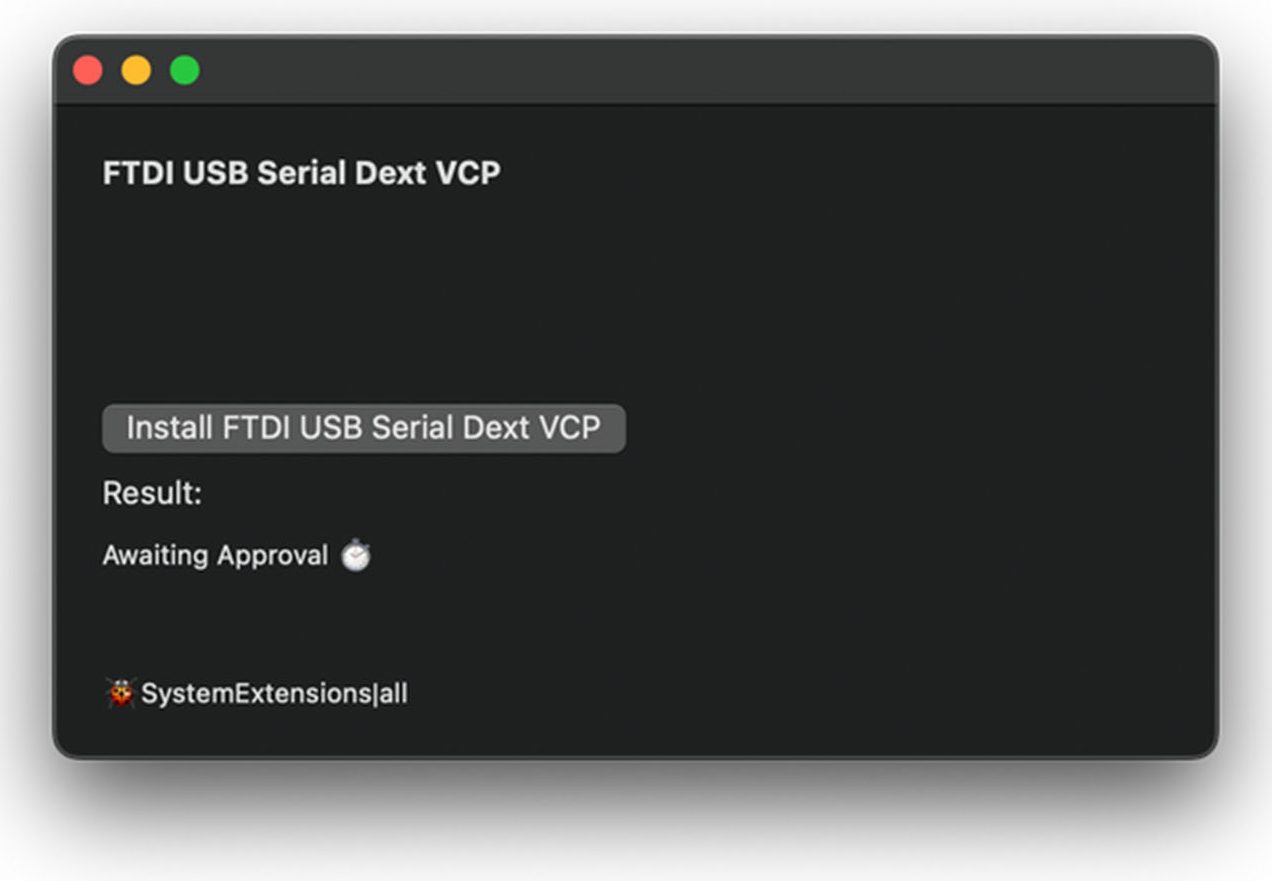
Open System Preferences
In system preferences, go to Security and Privacy. At the bottom of the General tab, you’ll see “Authorize FTDI app”, click “Open Anyway” or “Authorize”.
Note: the wording might be different depending on your computer, so select the option that will allow the driver to finish installing.
Connect the Hardware to the Computer
Make sure your DSP or your DM-RTA is connected to the computer via USB and powered on.
Open the DM Smart App or DM-RTA app, and you should now be able to connect!
If you’re still having issues, please call our tech support team for additional assistance. Customer Service and Technical Support representatives are available Monday thru Friday 8am to 5pm PST. 425-775-8461.
