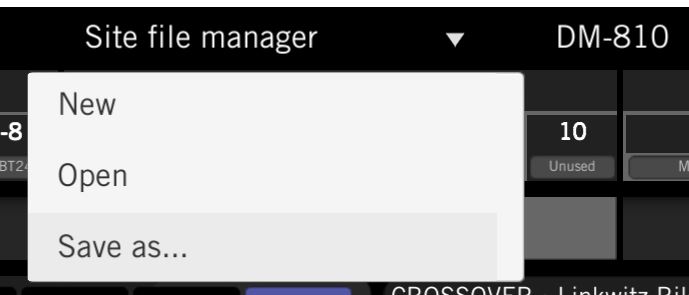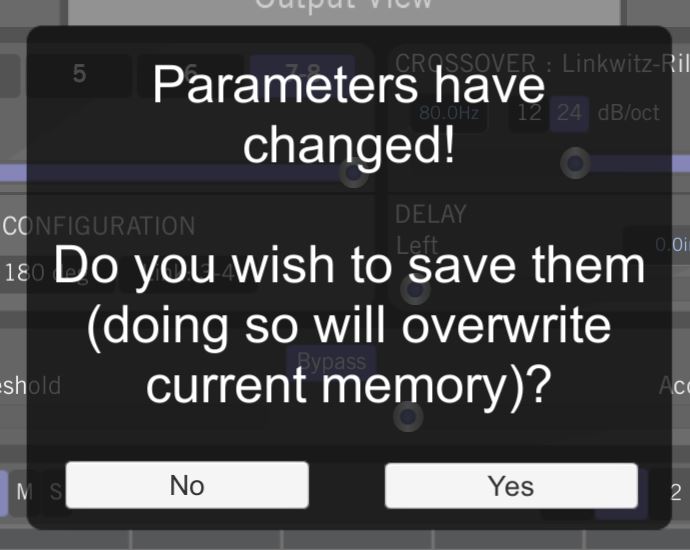The AC-BT24 enables Bluetooth® audio streaming to the Option Port equiped DM processors and the D-6.1200 DSP Matrix amplifier. (The D-4.800 amplifier does not have an Option Port).
When adding the AC-BT24 to your system for audio streaming, you can setup a Memory Preset in the DM Smart DSP software. Setting up a preset is necessary if you also plan to use the vehicles head unit as an audio source, so then you can switch between the head unit and AC-BT24 inputs on the DM processors or D-6.1200 amplifier.
For the AC-BT24 you setup the preset with the Option Port as the input source for all of the outputs you are using. When you want to stream audio from your mobile device you switch to the Option Port preset using the ACR-3 dash remote.
On the DM-810 processor, the Option Port shares input 7/8 with the Analog and Digital inputs. On the DM-608 processor the Option Port shares input 5/6 with the Analog and Digital inputs. On the D-6.1200 amplifier the Option Port is input 7/8 (assignable in the software).
This article assumes you have already installed the DM Smart DSP software on your computer and have successfully connected to your DM processor or the D-6.1200 amplifier. If you haven’t installed the software yet please refer to the how to article here.
If you do have the software installed you want to make sure your processor or amplifier is running at least software version 1.2.0 and firmware version 1.2.1. To check the SW/FW versions open the DM Smart DSP software, log in, go to the HELP drop down menu and select ABOUT. If you need to update the SW/FW please see the how to article here.
TO CREATE A PRESET FOR THE OPTION PORT/AC-BT24:
The following instructions and screen shots are based on using a DM-810 processor (Option Port input 7/8) and Memory Preset 2 (you can use whatever memory location you want).
In the DM Smart DSP software, select Memory location 2, click on the name Memory 2 and rename it to Option Port. To save settings to memory location 2, hold your mouse pointer over the number 2 and press and hold the mouse button until you see the message, “Are you sure you wish to overwrite memory location 2”. Select YES.
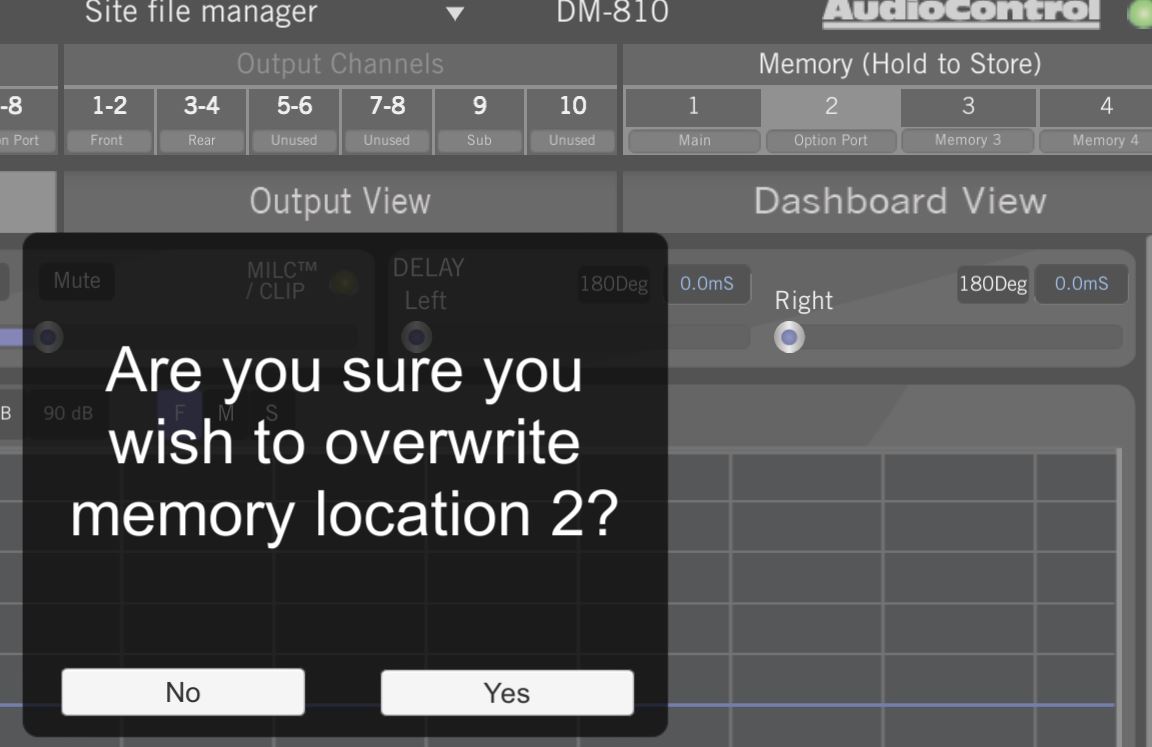
Next, select INPUT VIEW and name input 7/8 as Option Port, save your changes to memory location 2!
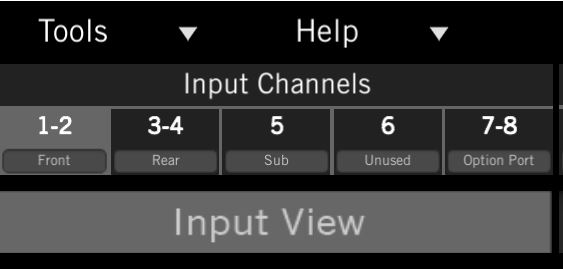
Then select OUTPUT VIEW > Output Channels 1-2 and in the OUTPUT SUMMING section select 7-8 as your input, make sure all other inputs are not selected. This process assigns Input 7-8 (Option Port/AC-BT24) as the source for Output 1-2. Follow these same steps for all other output channels you are using. Save your changes to memory location 2!
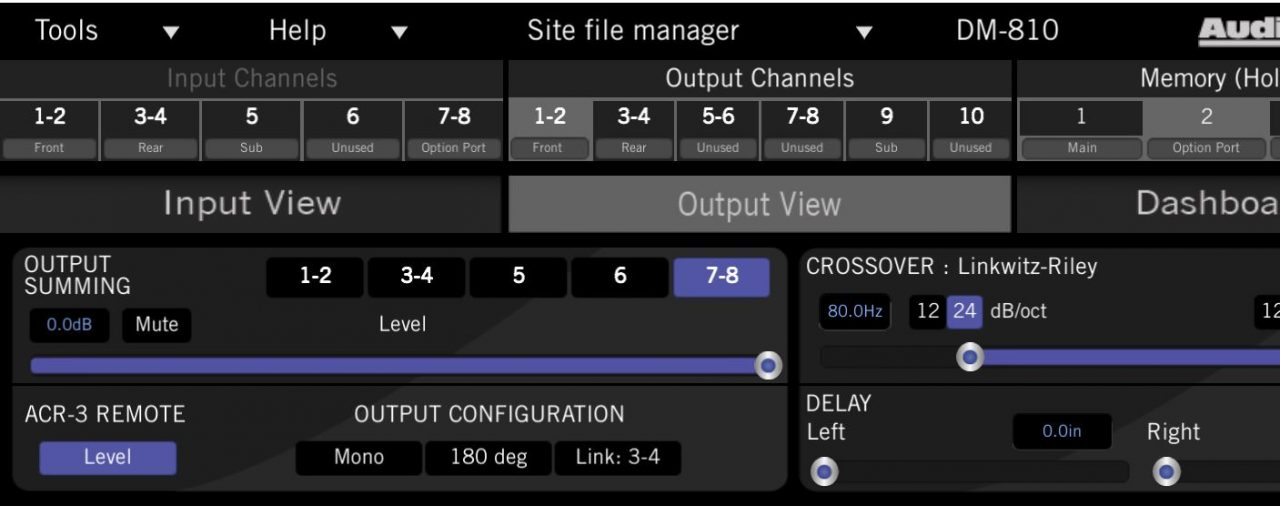
Once your preset for the Option Port is setup in the processor you can now switch to that input using the ACR-3 dash remote.
To switch to a memory preset with the ACR-3, press and hold the knob to switch from blue mode (volume control) to red mode (preset recall).

If, within two seconds, you turn the knob clockwise one click, it will switch to one preset higher than the preset you are currently using. If, within two seconds, you turn the knob counter-clockwise, it will switch to one preset lower than the preset you are currently using.
Once a preset memory has been selected, or two seconds have passed, the red LED will blink to show you the number of the preset you are recalling, then the LED will return to the blue (volume control) mode.

ADDITIONAL INFORMATION
You should also be using the Save As function in the Site File Manager drop down menu to save your entire setup configuration file to your computer! Select SAVE AS and then select YES to the next pop up message, then choose a location on your computer where you want to save the file to.